Yesterday the Google homepage was a hurdles race. It was fun. Pagi Rock Crew discovered…
How To Use Google Classroom If Your Kid Is In Sekolah Kebangsaan
This school year is weird but we can make it through fellow parents! Are you having trouble navigating Google Classroom. Hah. You’re not alone.
Here are 6 things you need to know to use Google Classroom if your kid is in sekolah kebangsaan:
1. You must use your child’s assigned email address from the Ministry of Education (MOE)
Last year 2020, every kid was given an email address from MOE. The class teacher probably sent out an excel sheet with all the emails and passwords.
The emails are weird looking. [email protected] and the passwords are even crazier. Change the password and make sure to write it down so you don’t forget.
Because if you forget, it takes a LONG time to get it fixed.
2. Go to classroom.google.com to log in
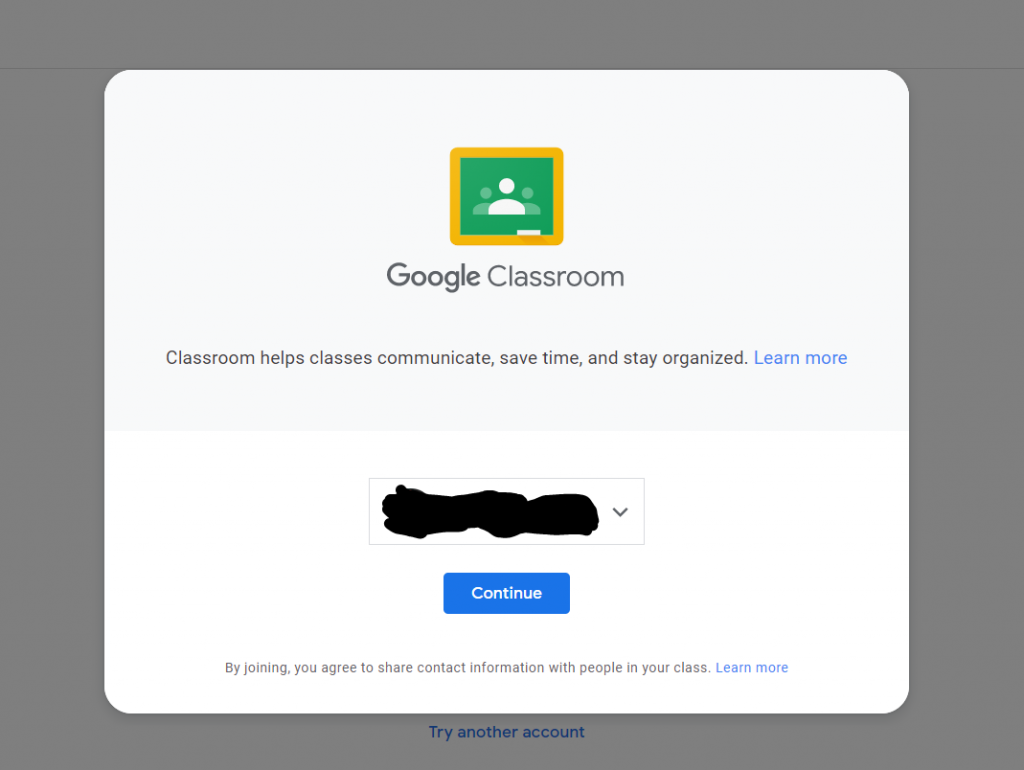
Make sure you log in with your kid’s MOE email. Save it in Google.
3. Once you log in, you should see something like this:
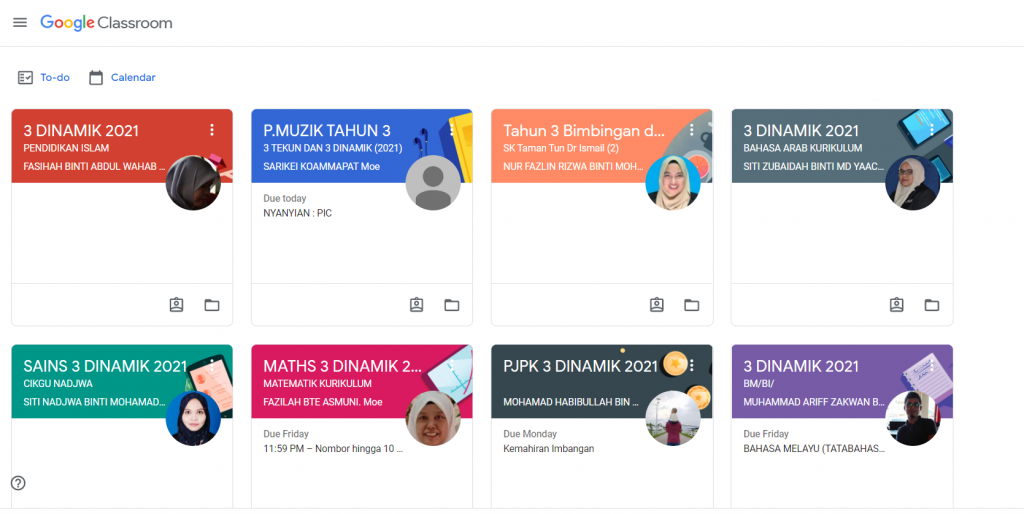
These are all your kids’ classes by subject. The teacher will upload new assignments. See pendidikan musik, Sulaiman has to nyanyi haha. So cute.
4. Click into the individual class to see details of the assignment
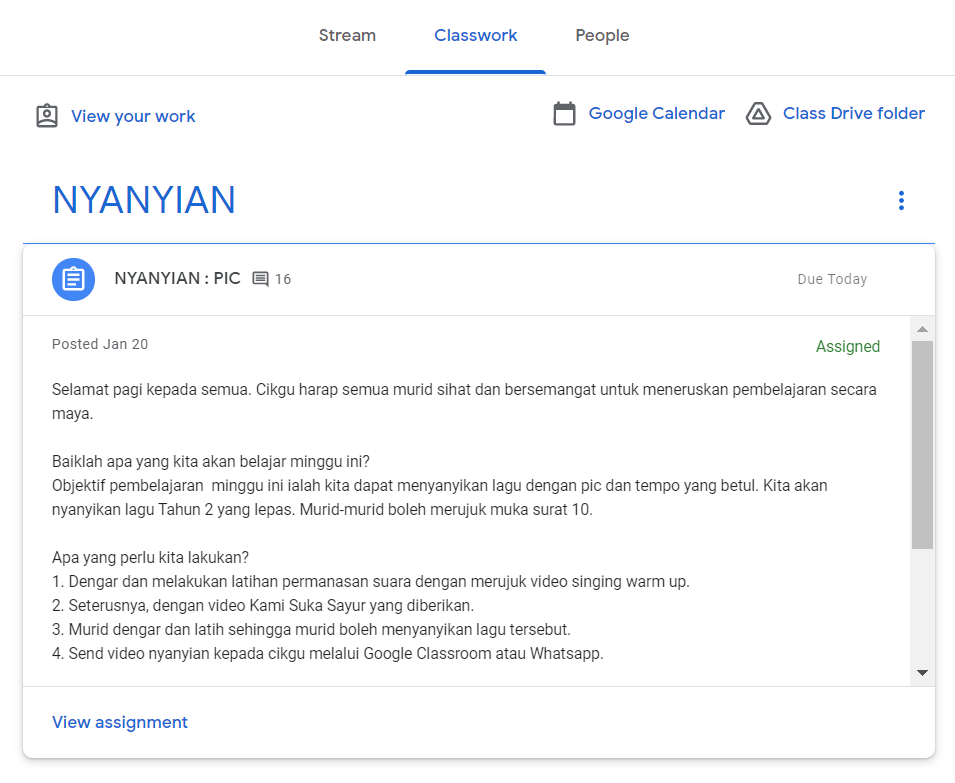
So this is Sulaiman’s music class. At the top you’ll see three categories: Stream, Classwork, and People.
Stream: kinda like a Facebook timeline. Teacher can post updates and you or other parents can post comments.
Classwork: that’s where you see the assigned work. So for this music class, Sulaiman has to record a video of himself singing the assigned song.
People: the list of classmates in that particular classroom.
5. To submit work via Google Classroom, first click the ‘view assignment’ button
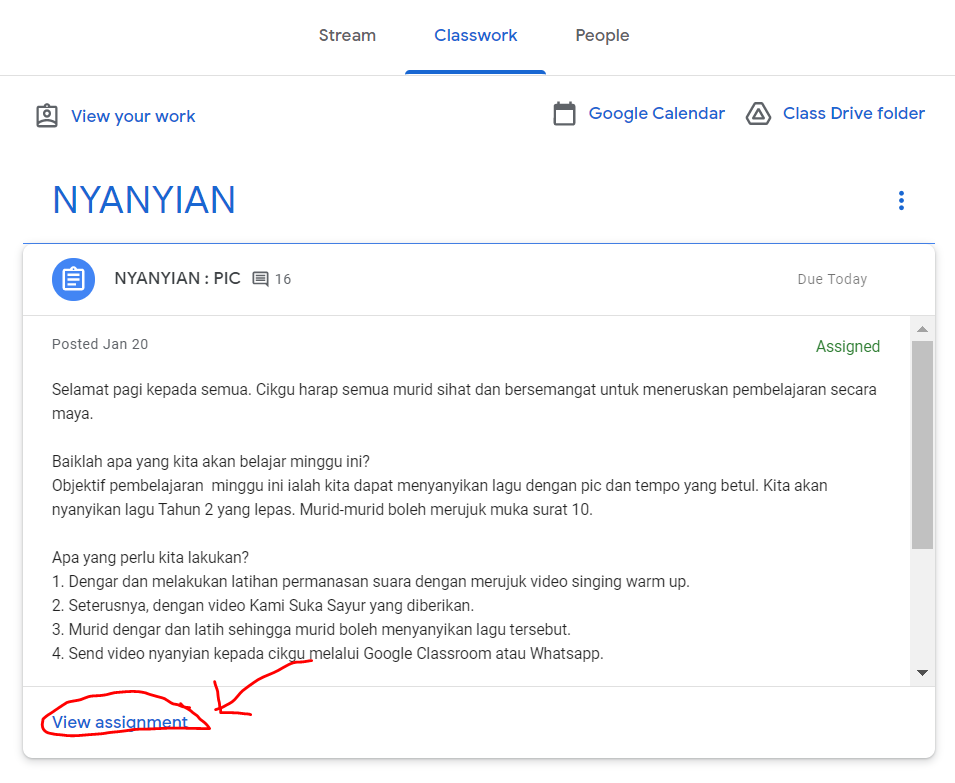
There you can view the whole assignment. Get your kid to do the assignment, then click ‘Add or Create’.
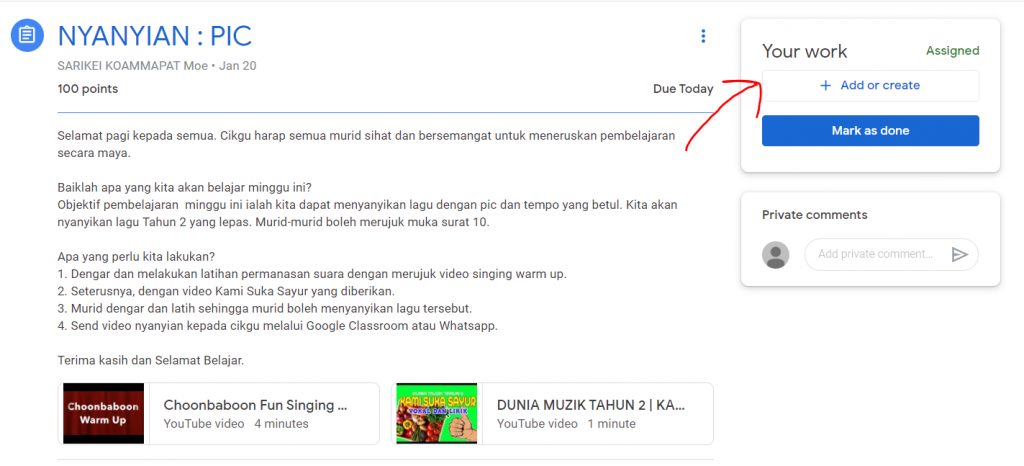
There will be a dropdown menu where you can select how you want to submit the work. So for a written assignment, maybe you wanna use Google Docs. Or if your kiddo did the work in his or her workbook, then you can take a pic and send it as a file or upload it into Google Drive. Whichever is easiest for you.
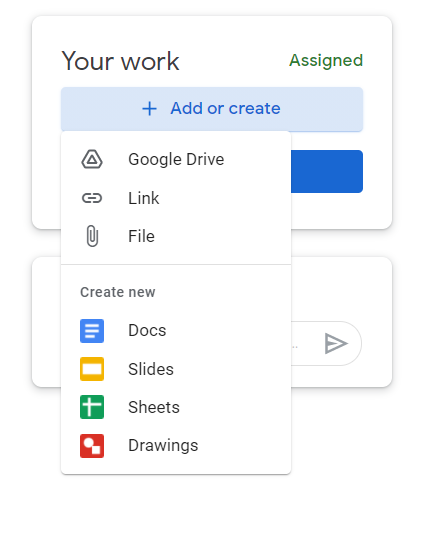
After that, just mark as ‘Done’. Sulaiman likes to leave private messages to his teacher like ‘sudahhhh cikgu!’ You can do that too lol.
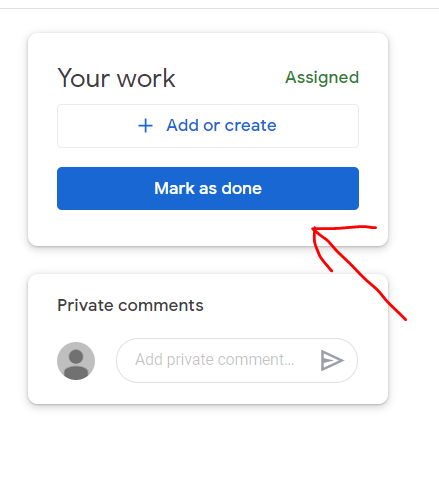
And that’s about it for class assignments!
Some teachers will upload worksheets for the kiddos to do. That’s always fun and much easier. Other times it’s a video they have to watch. Just let them watch then click ‘Mark as done’. It depends on the subject.
6. Joining a live class via Google Meet on Google Classroom
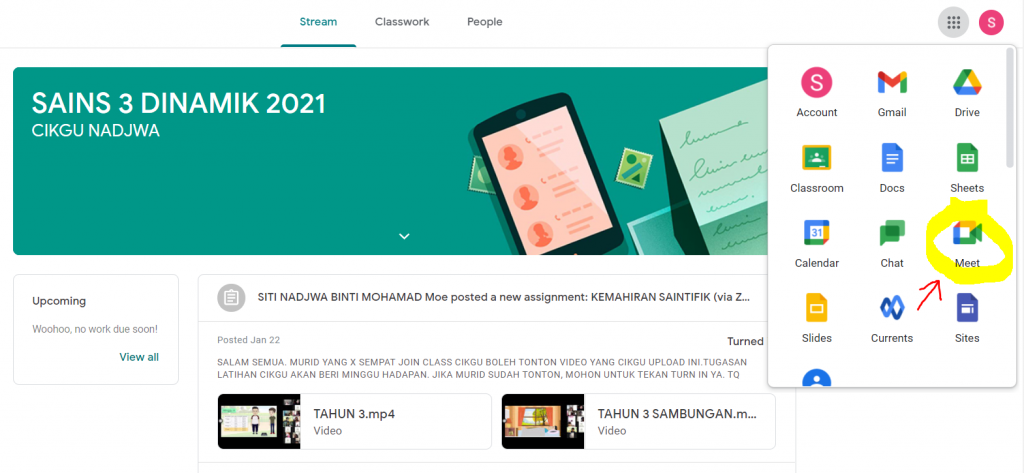
Ok this tripped me and Sulaiman up the first time. But it’s super simple.
Just click on the subject that is having a class. For example, science. Then click the dotty square at the top right corner. At the dropdown menu, select Meet.
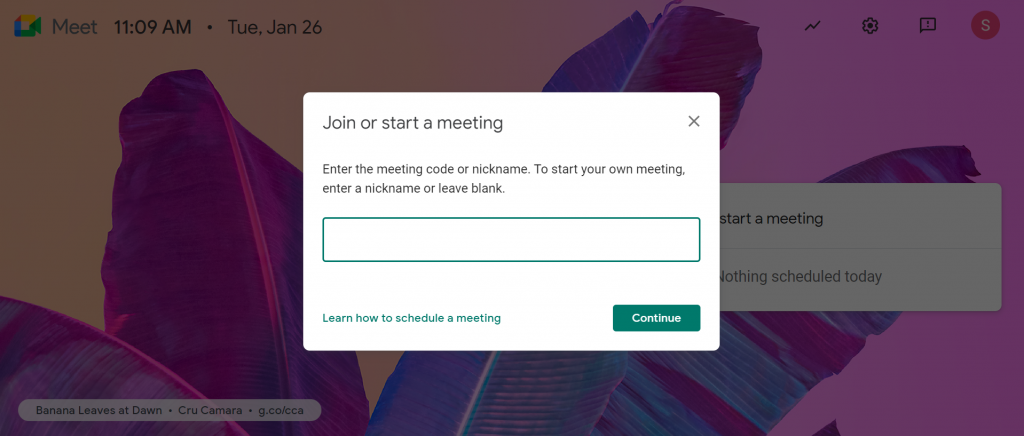
From there, you’ll have to enter the meeting code. This will be provided by the teacher in advance. And each subject classroom keeps the same meeting code. So for example, if you already have the science meeting code, the next week it will be the same one. Simple!
Just plop in the meeting code, hit continue, and you’re in.
You’ll be able to see all the kiddos and the teacher. Let the learning begin! Wuuuu!
Lemme know if you need help with anything else. Maybe I have the answer. Maybe I don’t. Haha.
Teach your kiddo how to navigate Google Classroom on their own. It’s very user-friendly. Good luck!

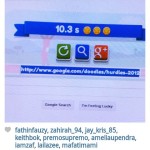






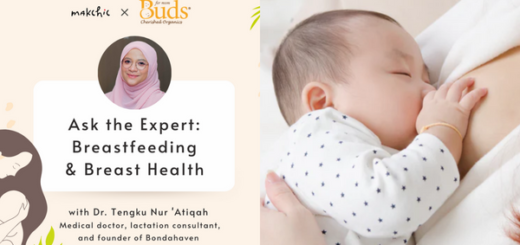



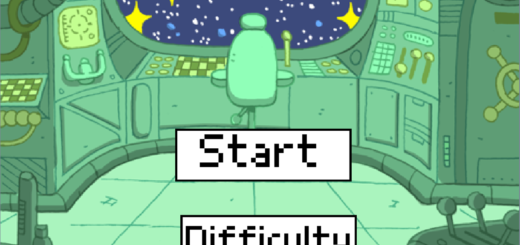




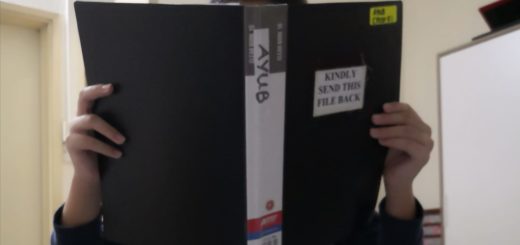
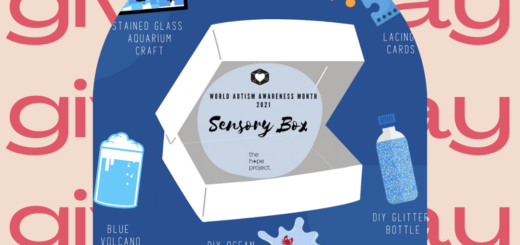

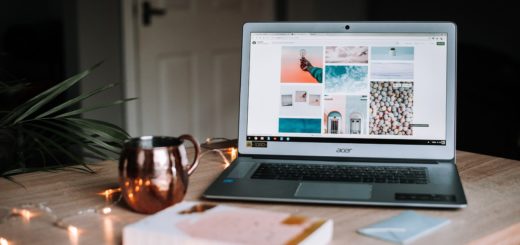
Facebook Comments